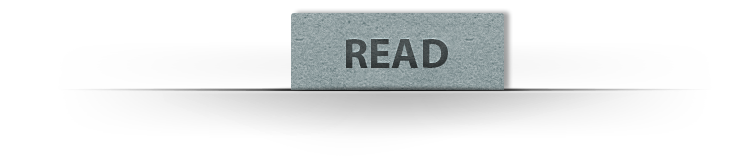
One Image Double Exposure Effect in Photoshop
In this tutorial we'll see a quick and easy way to make awesome Double Exposures Effects using just one image inside Adobe Photoshop, by making a silhouette from the model and then using the clipping mask option to end up with a great Double Exposure photo.➤ Before you start watching, notice that this tutorial was made using Windows OS, so for Mac users simply alter Ctrl with CMD, and Alt with the Opt key.
—Stock:
→IMPORTANT: Any stocks are used for preview and tutorial purposes only. in case you want to use it you need to read the rules from the owners of this stocks.
—Model 1 —Model 2 —Model 3 —Model 4




Post a Comment