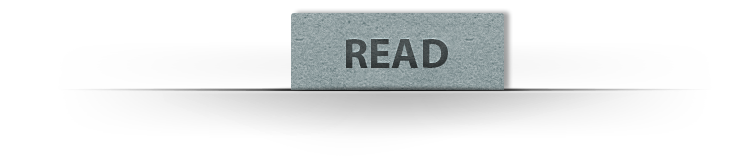
As everybody know the text embossing and the letterpress text effect has become a huge trend in our computer screens. So in this tutorial we will see how to create the letterpress and embossed text effect in Adobe Photoshop, and we will be using some basic layer styles in Photoshop.
—How-To:
Loading the ASL file in Adobe Photoshop
1. Go to Edit -> Preset Manager.
2. In the Preset Type drop-down list select Styles.
3. On the right side of the dialog box click on the Load button.
4. Browse the location where your ASL file is placed and open the ASL file.
5. The styles are loaded in Photoshop.
Applying the styles
1. Select the layer you want to apply the style to.
2. Click on one of the styles in the Styles palette to apply it to the selected layer.
PS: If your Styles palette isn’t turned on, go to Window > Styles to turn it on.
1 .PSD | 1 .asl (Style) | 1 .pat (Pattern) | 8.50 MB (8,921,088 bytes)
DOWNLOAD THE PHOTOSHOP FILE USED FOR THIS TUTORIAL


Post a Comment